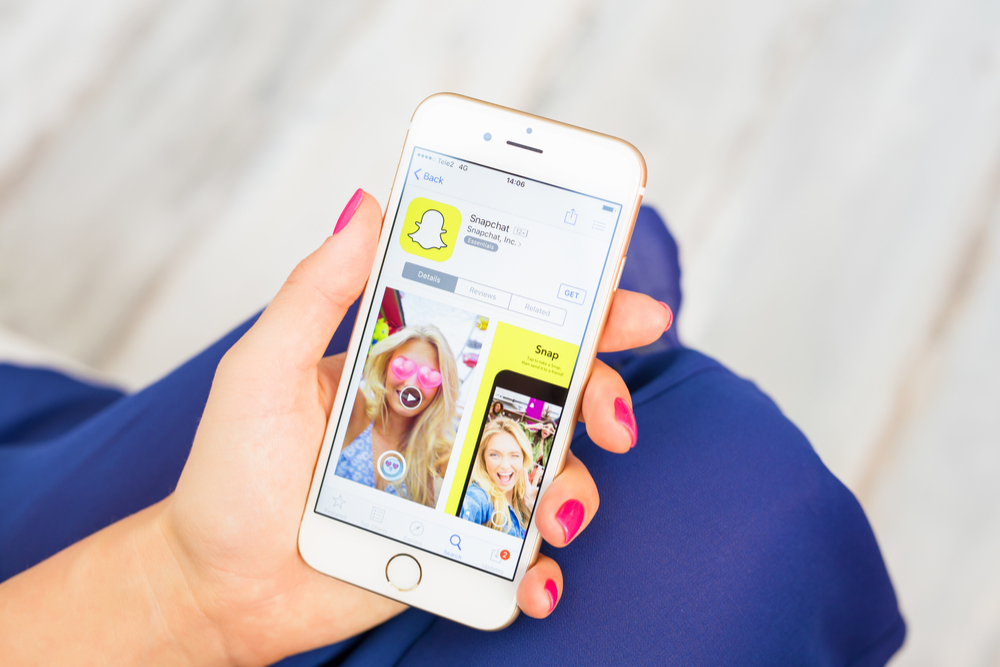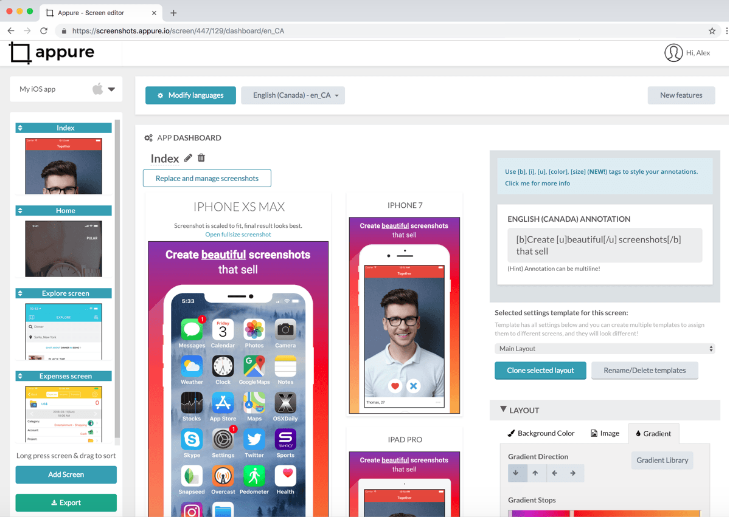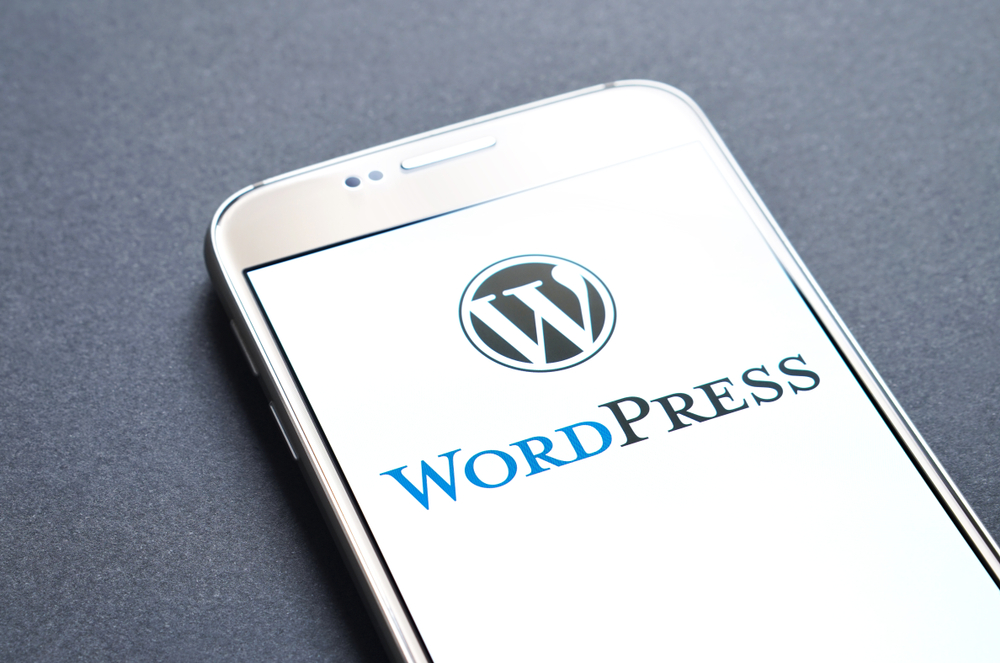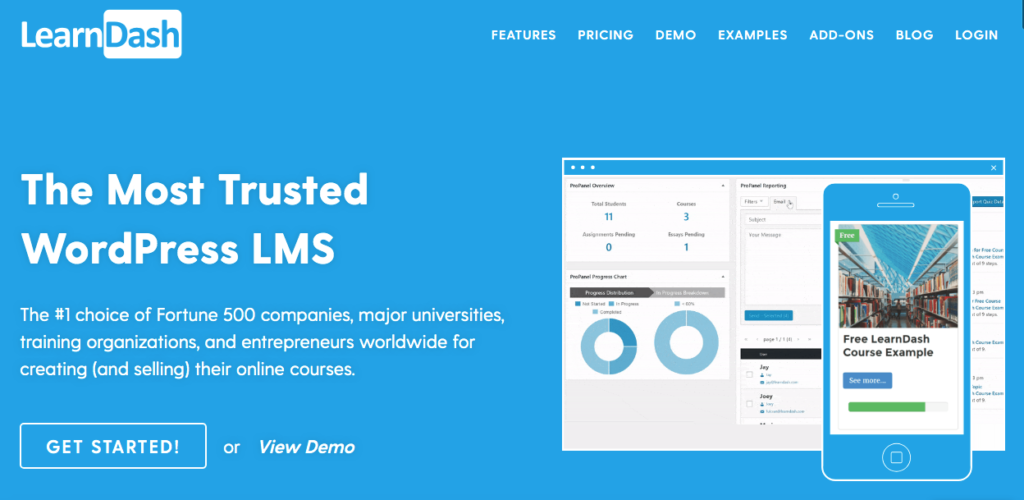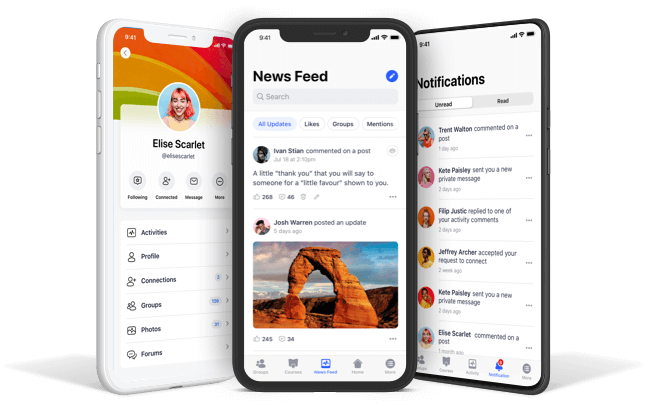Showing the highlights of your app is what app store screenshots are all about.
The App Store Gallery is the place where you make the case that your product can meet user objectives..
From visualizing your app’s features to exemplifying key value schemes, app store screenshots are the first impression your visitors get.
They can serve to persuade visitors to install your app, if they’re good.
The Screenshot Gallery is visible within the First Impression Frame; ergo, Apple is telling developers here that screenshots are very important to users when they make selections about downloading apps.
This is what a visitor sees of your app listing before accessing the full App Product page.

Thinking of improving conversion and install rates will almost always include screenshot management.
It’s an effective strategy for App Store Optimization, shown to have increased app conversion rates by 18%, as reported by Splitmetrics.
The main purpose of screenshots is to pique interest, leave an impression, and stimulate a desire to install.
Splitmetrics reports that optimized screenshots can improve chances of app installation.
A Case Study on Angry Birds showed a 13% increase in conversion rate. Traffic is good but traffic that converts is even better.
So what can you do to ensure your screenshots are designed effectively for this goal?
What Do You Need to Do?
Believe it or not, apps are mostly discovered by search or browsing. According to Business Insider, approximately 65% of apps on the Apple Store are downloaded from search queries.
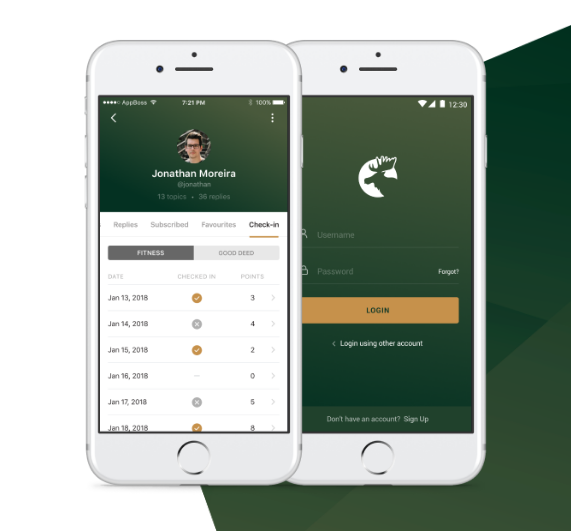
It’s easy to see why optimizing as much as possible for these search queries is important.
In the search results stage, it’s left up to the graphics to pull users in and make their ultimate decision.
The key elements of your app screenshots are:
- Image dimensions and size (based on platform)
- That it communicates clearly your app’s value and utility
- Use of text and overlay images to demonstrate your app’s user interface and experience
- match product images plus user interface to the corresponding device type and platform
Showing your screenshot as a mockup on a phone can give a more realistic feel.
Your screenshots should also be current, in terms of how the app would look on a phone today, using the latest operating systems.
Consistency in your app branding and text is also key in order to maintain recognizability and leaving an impression.
Focus on app keywords while using minimal text that stands out.
Another trend pioneers of app store marketing have taken a liking to lately, is the incorporation of Panoramic Screenshots.
These are a dynamic design strategy, both in the SERP and the app’s Product Page that motivates visitors to easily scroll through the Gallery.
Panoramic Screenshots have had success in increasing visitor engagement, but concerning design implementation, there are a few obstacles to overcome, especially on iOS.
These types of Screenshots are designed by compassing at least two App Preview Screenshots within a Gallery.
This strategy is used to give the visitor a complete First Impression Frame.
Tools
Appure is an app that allows you to really up your app Screenshot game.
With customization of display, design, fonts, shadows and more photoshop-like qualities, you can turn your app preview into the ideal marketing tool.
Localization allows you to target users in their native language, starting with app names, description, and subsequently screenshots.
This enables your app to be accessible in wider regions, leading to increased download rates.
Your screenshot content and design should speak volumes about your app.
Think “wow.” Think engaging. Think about what makes your app pop.
The first 3 screenshots are the most important.
These should be designed to best emphasize vital/innovative/prominent features of the app.
You should also consider the taste of your target audience, demographics and all.
Because they understand the importance of visual representations your app, as of late February 2018, the Apple Store now allows you to add up to 10 Screenshots per listing, moving from a limit of 5.
Generally, search results include three portrait screenshots or one horizontal Screenshot.
Make them count!